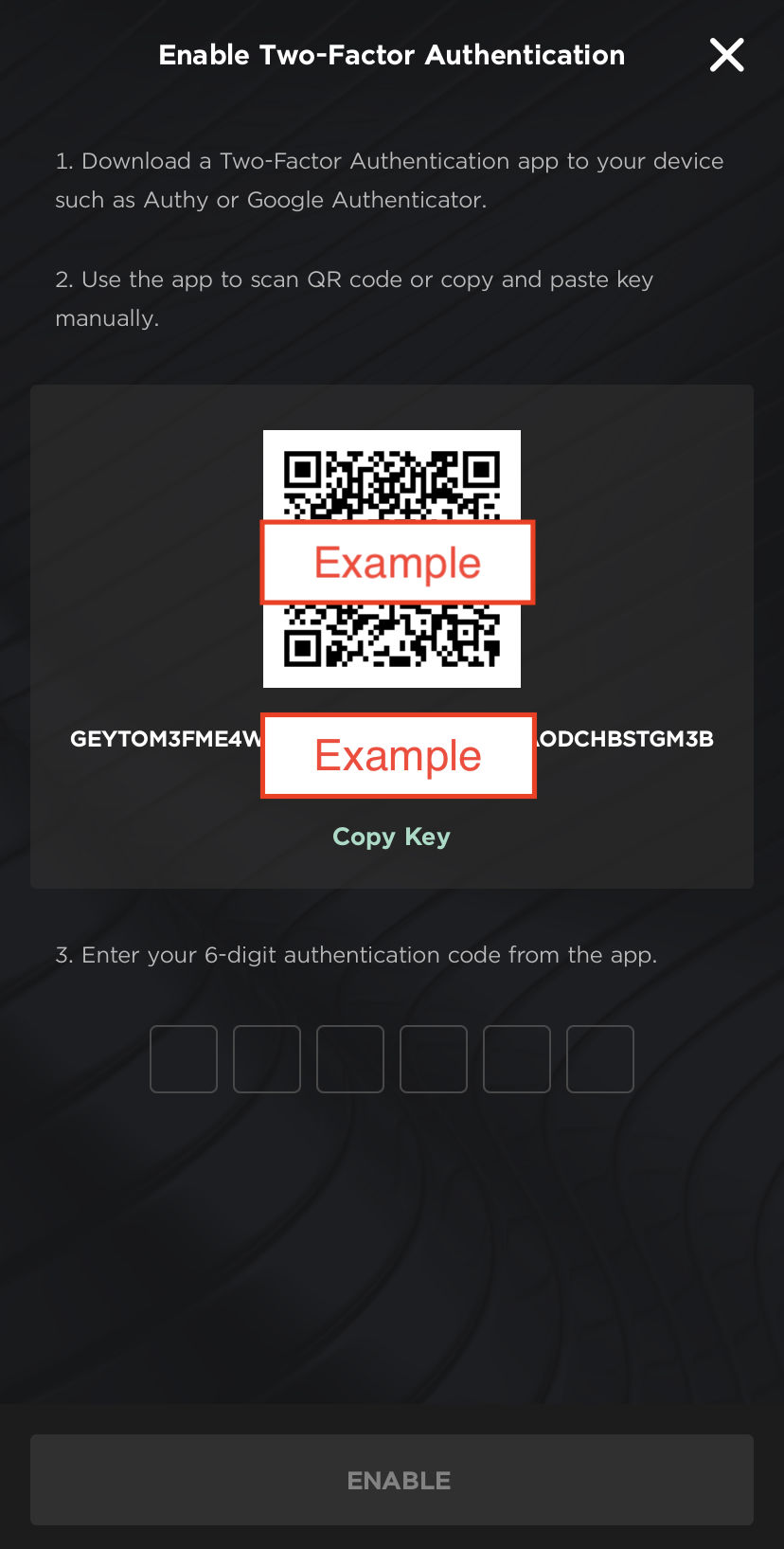Setting up Google Two-Factor Authentication - Application
Print
Modified on: Tue, 19 Sep, 2023 at 5:01 PM
Enabling Google 2FA is a straightforward process and greatly enhances the security of your Bitazza account.
To enable 2FA on your Bitazza account, follow these steps:
From the home page of the application, click on the menu icon featuring a person located at the top left corner of the dashboard.
Select Security.
Click to enable the Two-factor Authentication button at the bottom of the security settings column.

The screen will display the 2FA setup page. You can choose to either copy the Key or scan the QR Code to enable 2FA using the Google Authenticator or Authy app immediately. To do this, click the "+" button to select the method.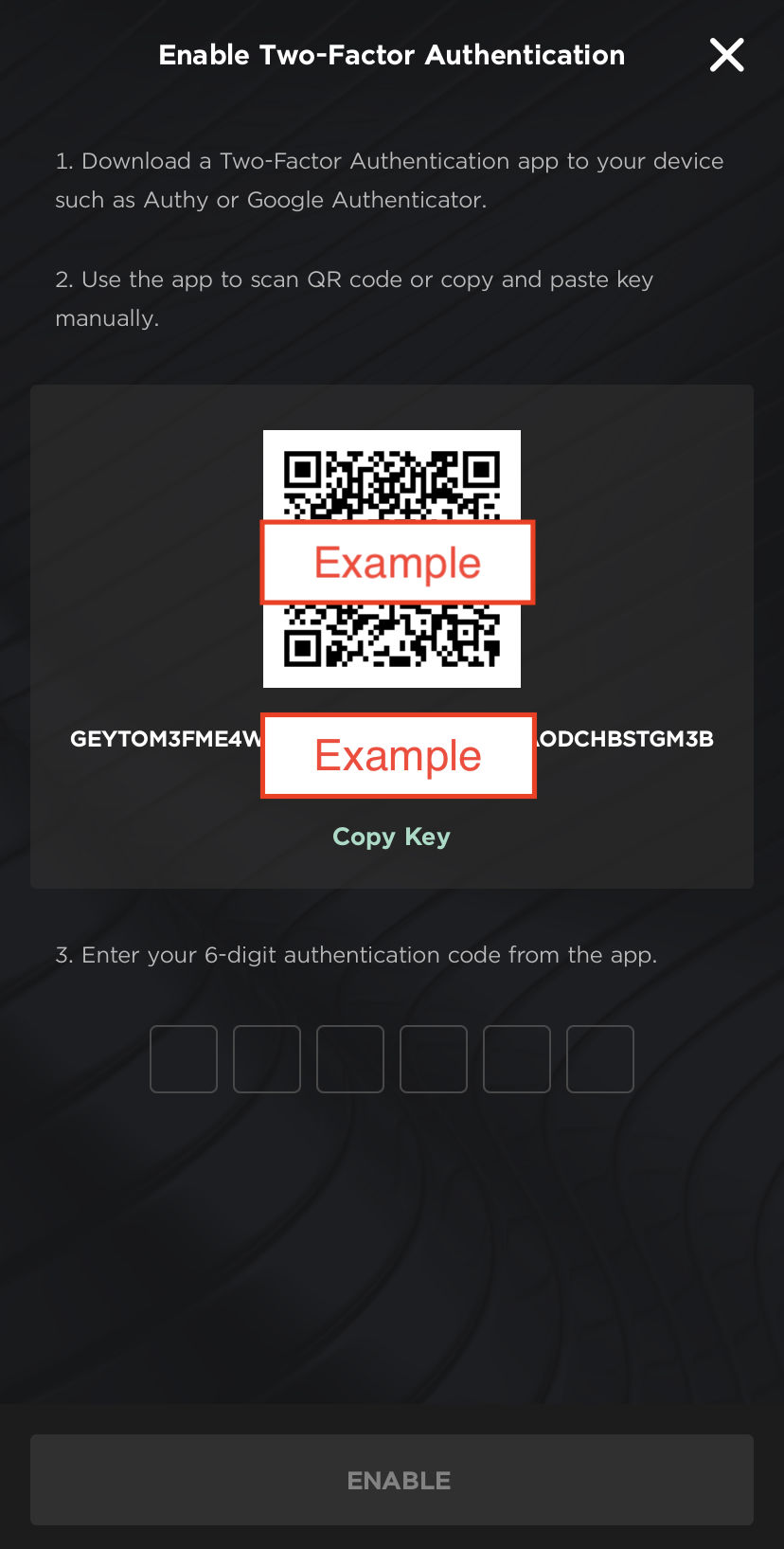
Once you have generated the 2FA code for the Bitazza application, enter the Two-factor Authencation (2FA) code from the Google Authenticator or Authy app. After that, click on Enable to complete the 2FA setup installation process.
Important notes for 2FA (Two-Factor Authentication) setup:
Do not delete the authenticator application because you need to enter the 2FA code once a day. The 6-digit code changes every 30 seconds, so please ensure that you enter it on time!
For the security of your account, do not share the 2FA setup Key or QR code with anyone. Keep this information confidential to protect your account.
Did you find it helpful?
Yes
No
Send feedback Sorry we couldn't be helpful. Help us improve this article with your feedback.