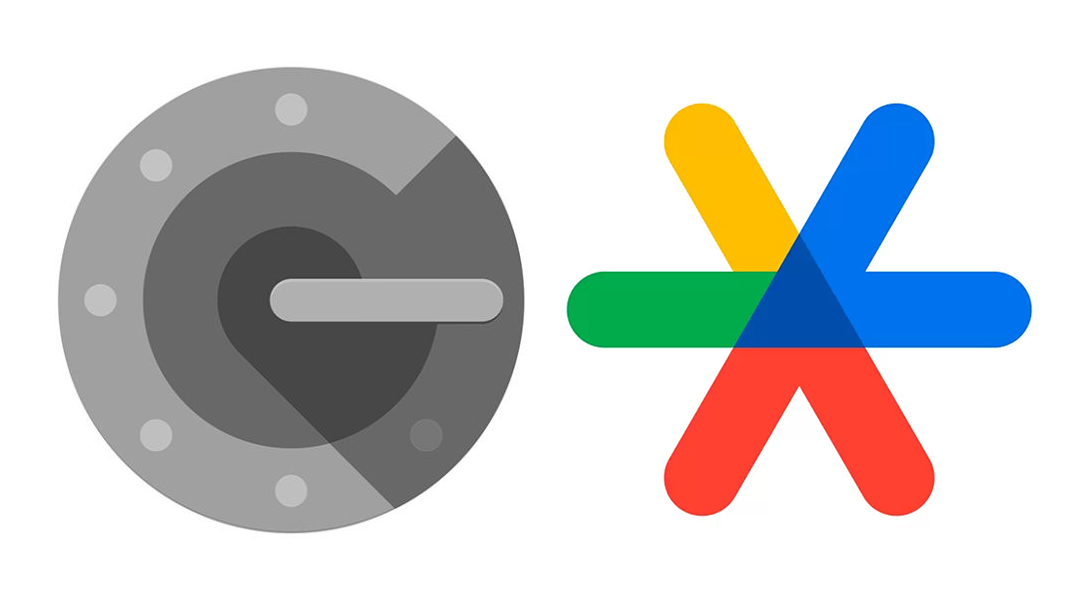Google 2FA Troubleshooting
Print
Modified on: Fri, 25 Aug, 2023 at 12:29 PM
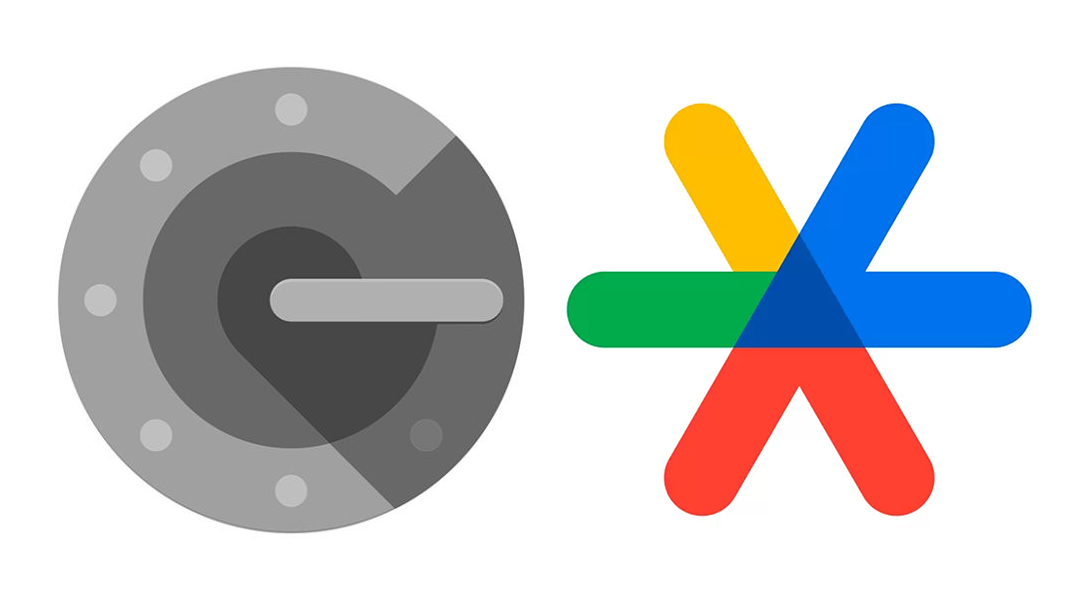
Logging into your Bitazza account using 2FA may fail if the Google Authenticator app is not properly synced. To ensure that you have the correct time settings:
Android
- Navigate to the Google Authenticator main menu
- Go to Settings > Time correction for codes > Sync now
The app will confirm that the time has been synced on the next screen. You should now be able to use your verification codes to sign in. The sync will only affect the internal time for your Google Authenticator app, and will not change your device's Date & Time settings.
IOS
- Navigate to Settings on your iPhone
- Go to General > Date & Time
- Disable Set Automatically option and re-enable it again.
- Reboot your device
If you continue to experience issues regarding 2FA, kindly contact our support team, and we will assist you further.
Did you find it helpful?
Yes
No
Send feedback Sorry we couldn't be helpful. Help us improve this article with your feedback.