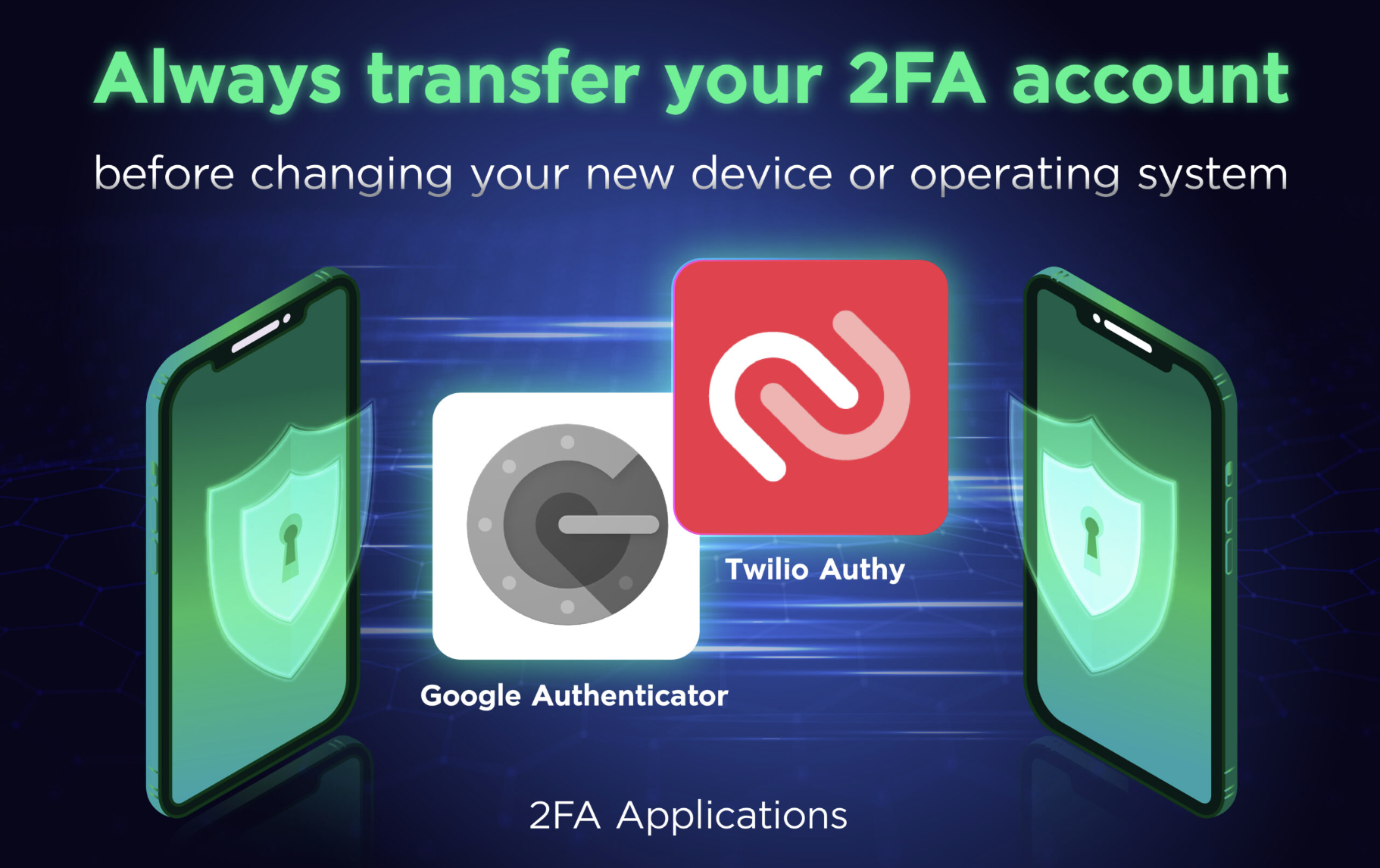Transferring 2FA between devices
Print
Modified on: Fri, 25 Aug, 2023 at 12:31 PM
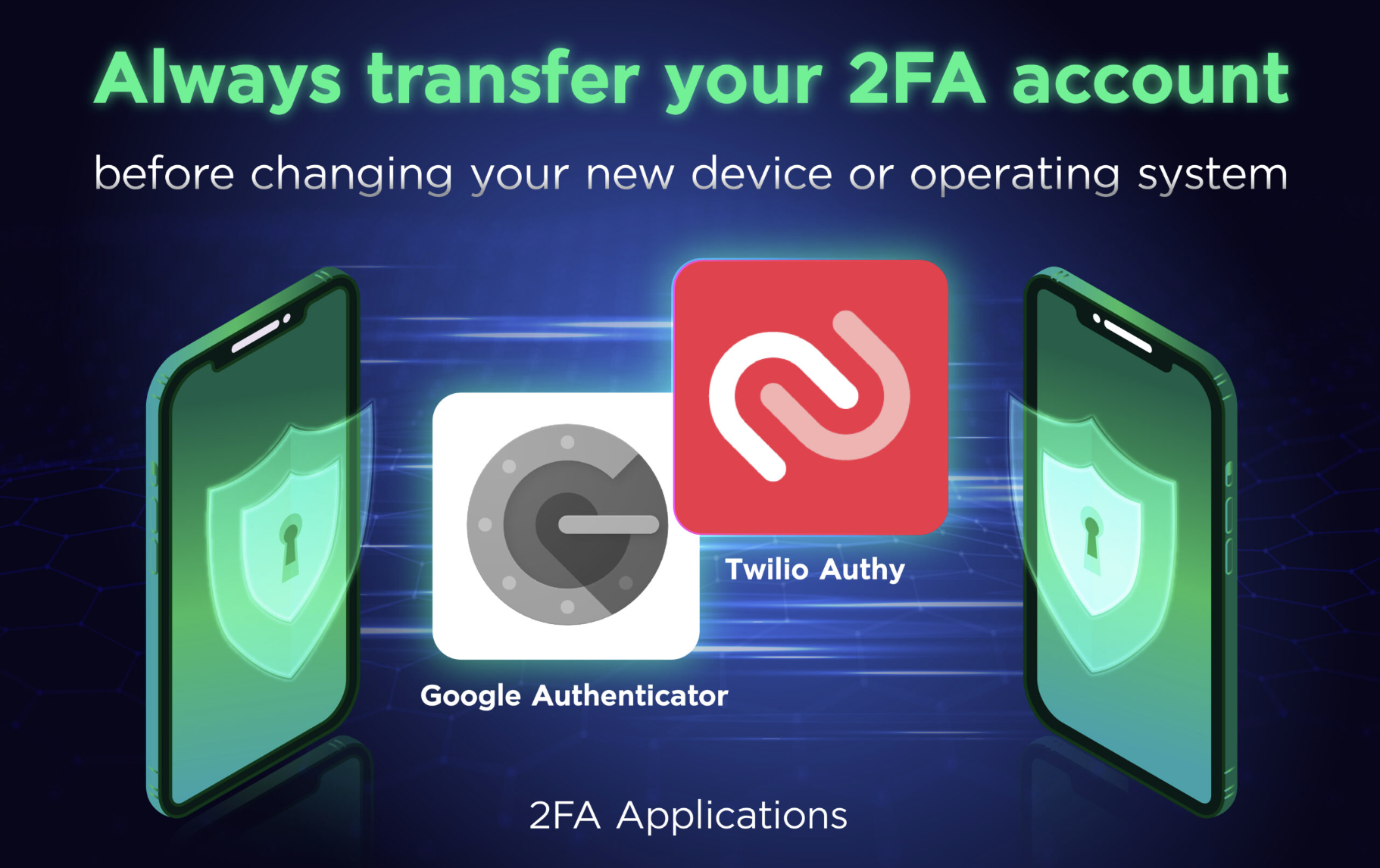
Attention Bitazzans! Please always transfer your 2FA account before changing to a new device or operating system to ensure that all your accounts using 2FA still work properly.
What you need:
Your old Android phone or iPhone with Google Authenticator codes
The latest version of the Google Authenticator app installed on your old phone
Your new phone
How to transfer 2FA account for Google Authenticator user
On your new phone, install the Google Authenticator app.
In the Google Authenticator app, tap Get Started.
At the bottom, tap Import existing accounts?
On your old phone, create a QR code:
Android
4.1 In the Authenticator app, tap More and then Transfer accounts and then Export accounts.
4.2 Select the accounts you want to transfer to your new phone. Then, tap Next.
IOS
4.1 In the Authenticator app, tap More and then Export accounts and then Continue.
4.2 Select the accounts you want to transfer to your new phone, then tap Export.
If you transfer more than one account, your old phone may create more than one QR code.
5. On your new phone, tap Scan QR code. After you scan your QR codes, you get confirmation that your Authenticator accounts have transferred.
If your camera can’t scan the QR code, there may be too much information. Try to export again with fewer accounts.
How to transfer 2FA account for Twilio Authy user
Open the Twilio Authy app on your primary device. Tap on “Settings” (the gear icon at top right).
Tap “Devices.”
Turn on “Allow Multi-device.”
Now, on your second device, install Authy.
Once installed, open the Authy app. When prompted, enter the phone number of your primary device.
A popup will appear reading “Get Account Verification Via.” Tap “Use Existing Device.”
Go back to your primary device now. A notification will ask you to verify the addition of the new device. Tap “Accept.”
When prompted to approve this decision, type “OK” in the entry field.
Return to “Settings” on your primary device and tap “Devices” again.
You will now see two “trusted” devices connected to any current (and future) two-factor services you enable with Authy.
However, if you forget to transfer your 2FA account to the new device, please follow these steps >> How to reset 2FA
Learn more about how to enable 2FA here >> How to enable 2FA
Did you find it helpful?
Yes
No
Send feedback Sorry we couldn't be helpful. Help us improve this article with your feedback.