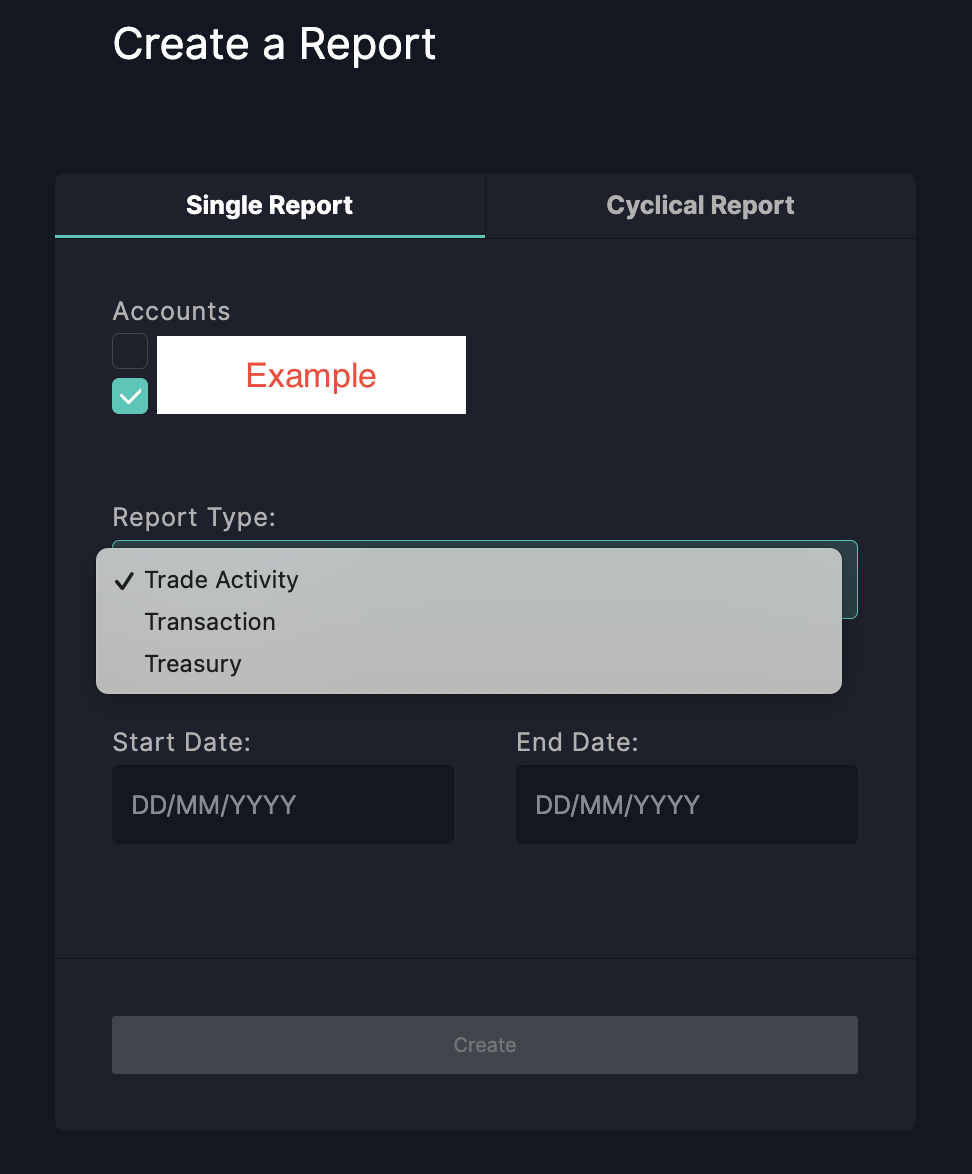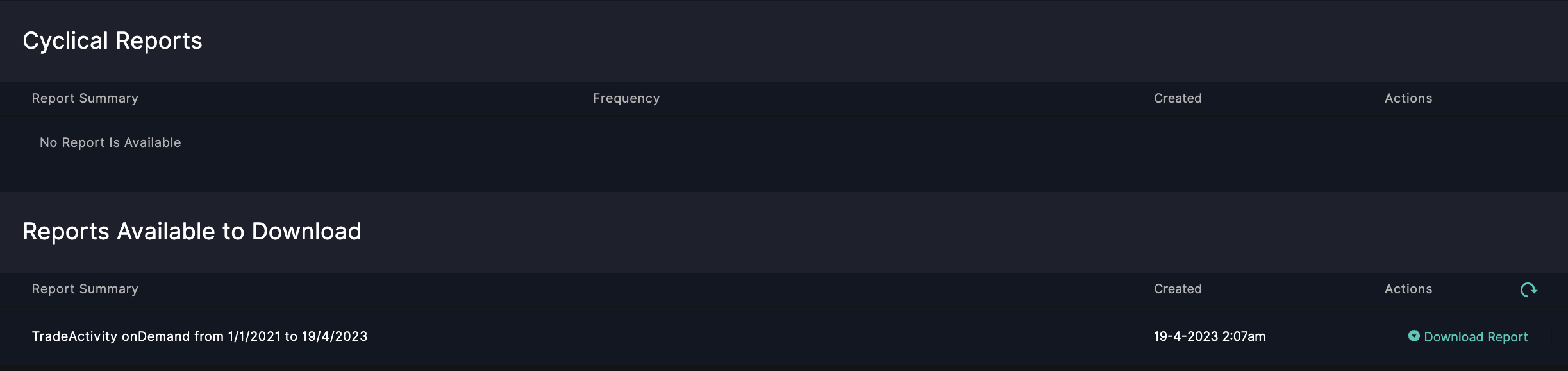The process to request a transaction history report can be carried out as follows:
1. Click on the ♡ FDM tab.
2. Select Trade Reports
3. Under the Activity Reporting section, please choose the format of the report you desire:
3.1 Single Report: This option generates a one-time report for a specified start and end date range.
3.2 Cyclical Report: This option allows you to create a report with a selected frequency, ranging from hourly to yearly.

4. Choose the account and report type you want:
4.1 Trade Activity: Displays trading data, token transactions, and fees.
4.2 Transaction: Shows trade information, fees, and token deposit/withdrawal transactions.
4.3 Treasury: Presents capital amount and token deposit/withdrawal transactions.
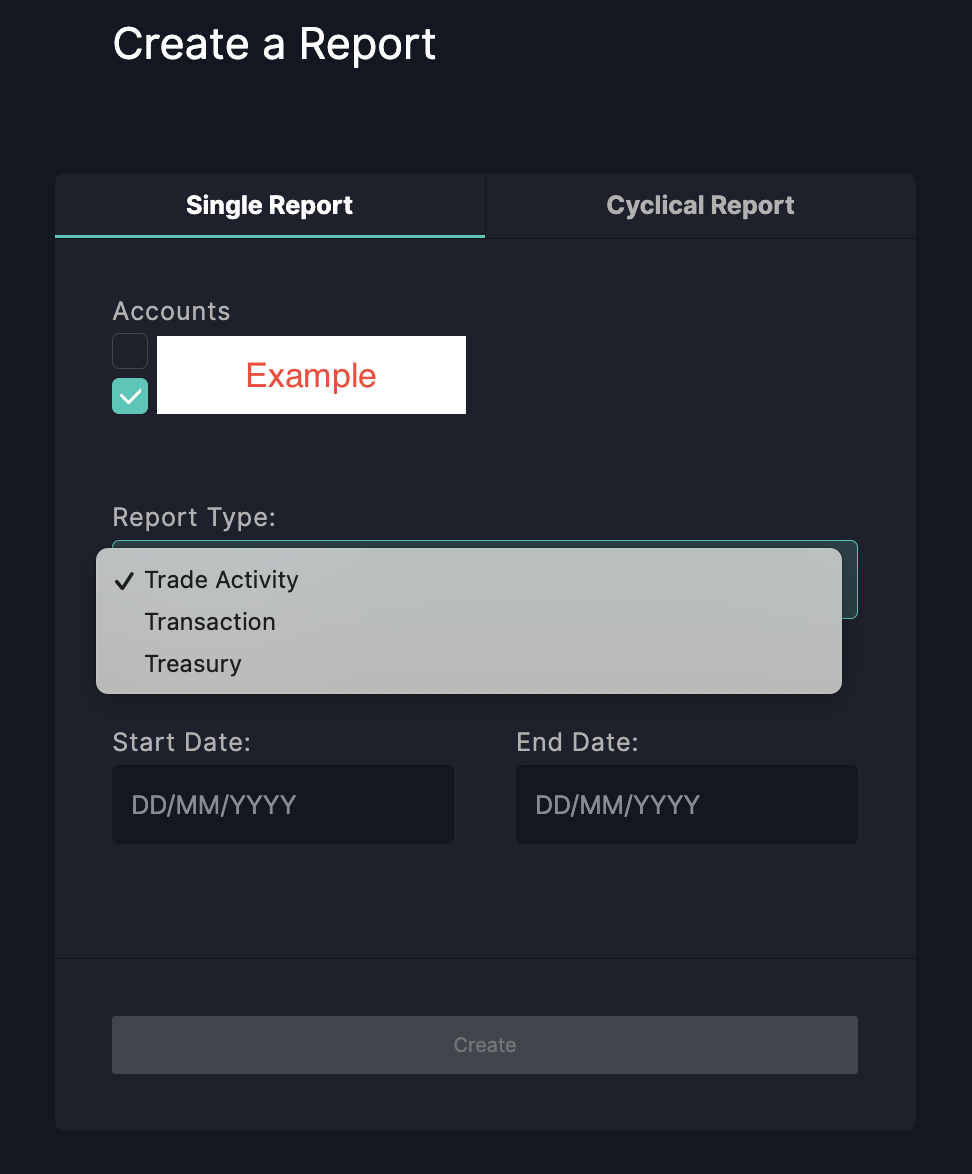
5. Once you've selected the desired report type, click Generate and confirm the Create Report.
6. The system will display a successful report creation message at the bottom of the screen. Then, under the Reports Available to Download section, click the Refresh ↻ button once.
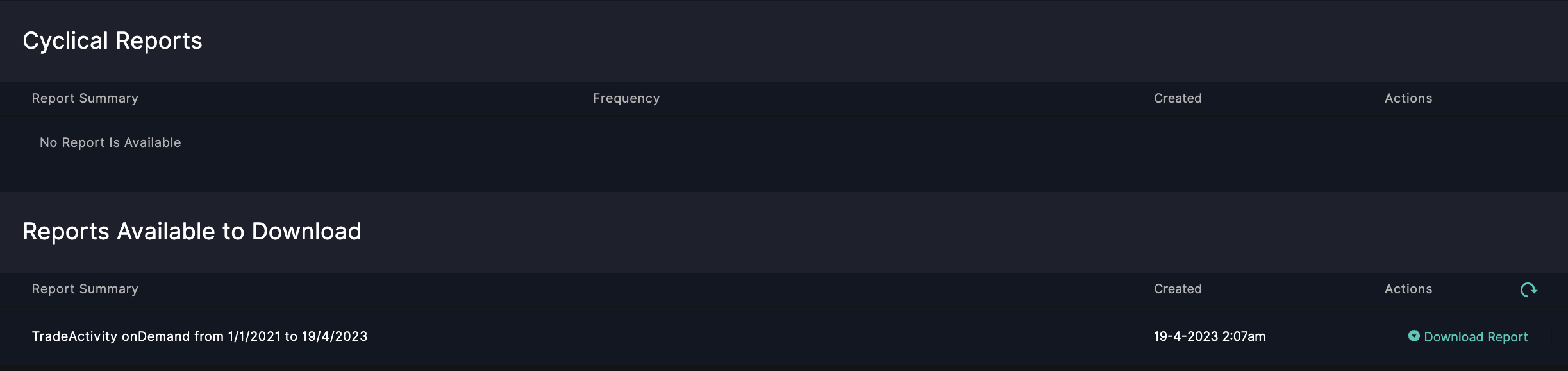
7. Click the Download Report button to complete the process. Please note that it is recommended to perform this process on a computer, as the report file will be exported in CSV format. You will need to use a program like MS Excel to open the file.
If you follow the steps but cannot find your report file or are unable to download the report, please contact our customer relations officers immediately.